Posted on January 10, 2014 by Big Al
Thank you,
thank you, thank you for reading my book. Did you like it? You loved it, I know
you did. Before you call all your friends to tell them about this GREAT book
you just finished (which you should do), first won’t you jump on Amazon and
tell the world how much you LOVED, LOVED, LOVED my book by leaving a review?
Thanks. I’ll love you forever.
I know,
they’re relentless. You’re under no obligation to do so. But, if you’re like
me, you root for the underdog (indie authors are, although becoming less and
less so) and you might want to help with a review. This series is an attempt to
give a little guidance for people who want to do a review on Amazon, but don’t
know where to begin, starting with the bare minimum and then expanding on that
for those who are interested in going further. If you really don’t want to
write a review (yes, Laura, I’m looking at you) I’d suggest telling the author
that you’d love to, but have no clue how to write a review or even how to enter
it on Amazon. Tell them, “you’re the writer, not me,” in an attempt to appeal
to their vanity. If you try this and the author then sends you a link to this
post, I’m sorry.
In Part 1
we’re going to cover the easy part, with a brief tutorial on entering your
review at Amazon. Part 2 is an attempt to help non-reviewers who have no idea
where to start in writing a review. This will be followed by Part 3 with some
additional ideas to help those who are interested in moving beyond the bare
minimum. Finally we’ll wind up the series in Part 4 with some discussion about
a few other considerations and where you might go from there.
Entering a
review in Amazon really is easy (writing it, not so much). The only tricky part
is that how this is done has a couple variations. First, we’ll talk about the
required steps if you do it the default way on Amazon.com.
Start by
going to the page for the book on Amazon. (This works for other items too, but
we mostly care about books around here.) You managed to purchase the book, so
I’m assuming you know how to do this. If you’ve never made a purchase at
Amazon, you’re off the hook because Amazon requires a customer account be setup
and have at least one item purchased before they’ll allow a person to post
customer reviews. (You aren’t required to have purchased the item you’re
reviewing from Amazon, although there is an indication on the review if you
did.)
Look down the
page and you’ll see a section that looks like this.
Click on the
button that says “Write a Customer Review.” Sometimes it will be where it is
shown in this screen shot. Other times you’ll need to scroll down the page
where you’ll find it at the bottom of some of the other customer reviews. After
clicking you’ll be taken to a page that will have a blank form with some
identifying characteristics of the book you’re going to review. (Below, you’ll
probably see a bunch more sections like this for other purchases that you
haven’t reviewed which is Amazon’s way of encouraging you to review everything.
They’re easier to ignore than a needy author, so I ignore those.)
Start
entering your review by clicking the number of stars you want to give the book
(clicking the leftmost of the five stars for a one star review, the rightmost
for a five star). Then enter whatever you want to say in your review in the box
below the stars where it says “write your review here.” I usually write my
review in a word processor and copy/paste it into this box, but there is no
reason why you can’t draft yours as you enter it here. Once you’ve started
entering your review another box will be displayed below it for the “headline
or summary” of your review.
Now enter a
“headline or summary” in the box as indicated. We’ll talk about what you might
put there when we discuss writing the actual review in Part 2.
In some
situations you might also have a couple check boxes that are shown at some
point. One of them will be pre-checked and only show if you purchased the item
from Amazon. Leave it checked. There is sometimes a box to click indicating
that you are at least 13 years old. If you are, click it (you won’t be allowed
to submit the review without doing so). If you aren’t or can claim not to be,
this is a way of getting out of doing this. Or I guess you kids could lie. Just
don’t tell your parents I said it was all right.
The screens
shown and the steps described above are relatively new and so far are only what
you’ll find on Amazon.com although there is a good chance these changes will
eventually be migrated to the other Amazon sites. Personally, I prefer the old
way. If you think you might, too, or you’re entering a review on an Amazon site
that doesn’t look like those shown above, we’ll talk about that next.
Otherwise, click the big yellow submit button to the bottom right of the
headline box and you’re set. If you’ve neglected to fill in the headline box,
click the stars, or enter a review of at least 20 words, you’ll receive an
error message and need to fix the problem. If you’re taken to another page,
you’re done.
For other
sites, you’ll see a screen that looks like the one below. If you’re on
Amazon.com and would prefer to go old school, click the link in the message
below the submit button to get this same screen.
The elements
of the review are the same as in the other screens. Click a star, enter the
headline or summary (called Title here) and enter the verbiage of your review
in the big box at the bottom. You might also see the check boxes mentioned
above. If so, handle them the same way.
Once the
review is entered, click on the ‘Preview your review’ button. Your review will
be checked for the same things mentioned above for the submit button on the new
form. If it doesn’t pass you’ll be told what is missing (fix it and click the
button again). If it does pass, you’ll be taken to another page that shows a
preview of what your review will look like. Scan it to make sure all looks good
and click the yellow “Publish review” button. You’ll be taken to another page
and you’re done. If you see something you’d like to change, click the ‘Edit’ button
and you’ll be taken back to the previous page to fix the problem and try again.
That’s it. Simple, right? The hard part is knowing
what to enter in those boxes which I’ll try to help with in Part 2, coming
January 24, 2014.
To read part
two, follow this link to Indies Unlimited and hunt down Big Als’s next post.
http://www.indiesunlimited.com/author/big-al/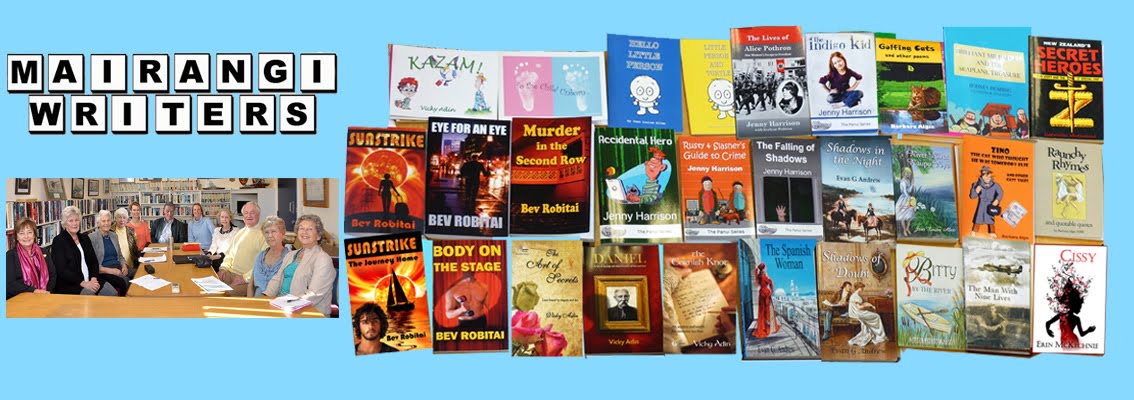
No comments:
Post a Comment